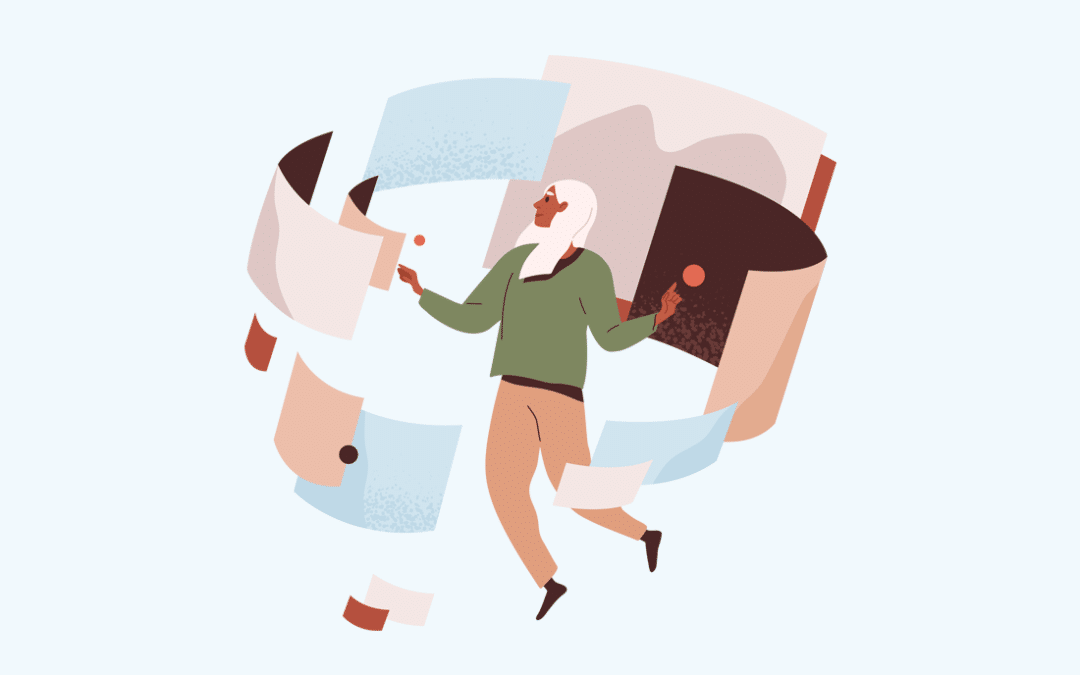In Part I, we explored how automating routine tasks with generative AI can free up valuable time. Now, let’s get hands-on with a step-by-step guide to building your own custom GPT using OpenAI’s GPT Builder. We’ll walk through the process using the example of automating responses to online reviews left for an airline.
Step 1: Set Up Your GPT Builder Account
Before you begin, you’ll need access to create Custom GPTs on OpenAI’s ChatGPT platform. If you don’t already have one, sign up for a paid* Plus or Team account.
*Although you can do this on a free account, you should never use a free account on any customer or sensitive data, since they use that for training. Even on a paid Plus account, the default setting is that your data is used to train future models. Thankfully you can (and should) opt-out.
📌 Alternatives to OpenAI
While we’ll focus on OpenAI’s GPT Builder in this guide, there are other options available, like Claude or even fully custom-built solutions. However, the GPT Builder is a great starting point if you’re looking to create custom AI quickly without needing ANY programming skills.
Step 2: Collect Sample Data
You’ve already picked out your ideal automation task using the matrix from Part I. So what’s next?
Gather a set of real-world examples that you can use to test your custom GPT’s performance. Aim to collect 10-15 examples that cover a range of what you typically see when performing that task. If you are writing a GPT to reply to emails, make sure you have 10-15 examples of emails you receive which are representative of a typical work week.
Don’t expect it to handle that epic email chain from seven years ago that you still tell people about! You will respond to 1,000 emails for every one like that — and you, the human, will still be needed to handle those situations for quite some time. (sorry!)
For this example, we’ll be using online reviews left for an airline. So we’ve gathered 5 positive reviews, 5 negative reviews, and 5 mixed or neutral reviews.
💡 Why It Matters
This sample data will help you assess how well your GPT handles different scenarios. By testing it against a variety of real-world examples, you can identify where it excels and where it might need adjustments.
Step 3: Create Your Custom GPT
- Log into the GPT Builder and click on the “+ Create a GPT” button.
- Choose a name for your GPT that describes its purpose. For example, “Online Review Response Drafts.”
- Under the configuration tab, add your first “Instructions” prompt. For instance:
“Write a response to online reviews.” - Under “Capabilities” uncheck everything (until you know for sure you need something listed)
For now, you can simply ignore the description, conversation starters, knowledge, and actions for now. Those are either for public GPTs or for more advanced GPTs.
🔍 What is a Prompt?
A prompt is the instruction you give to an AI model that tells it what you want it to do.
Think of a prompt like a set of instructions you’d give a new team member. You start with the basics, and as you see how they perform, you may add more instructions or adjust the ones you’ve already given. This helps ensure they understand exactly what’s expected and can adapt to different situations.
Building a GPT is a LOT like writing a micro-operations manual for a single task.
Step 4: Test the Baseline Performance
- Clarity: Does the GPT’s response make sense and sound natural?
- Tone: Is the reply friendly and on-brand for the airline?
- Length: Is the response too long or too short?
- Format: Is the way the response is structured align with how it will be used?
As you take note of these opportunities, you may want to use a slightly more formal structure for your Instruction prompts. We like Kyle Ballmer’s RISEN structure for this, as you’ll see in the video.
Step 5: Iterate and Improve Using the OODA Loop
Now that you have a sense of how the GPT handles your examples, it’s time to refine and improve its responses through iteration. A useful approach here is the OODA Loop:
- Observe: Look at how the GPT responds to your sample reviews. Identify where it might be missing the mark.
- Orient: Adjust your understanding of what the GPT is doing well and where it needs improvement. This might involve tweaking the prompt or adding new instructions.
- Decide: Make a decision about how to adjust the prompt or instructions. For example, if the responses are too verbose, adjust the prompt to say, “Keep the response under 50 words.”
- Act: Implement the changes and run a few more reviews through the GPT to see how it performs with the new instructions.
🔁 What is the OODA Loop?
The OODA Loop stands for Observe, Orient, Decide, Act—a process used for making decisions and improving outcomes. This was invented by Air Force Colonel John Boyd and is discussed in his biography Boyd: The Fighter Pilot Who Changed the Art of War.
It’s basically a more detailed version of the scientific method. You’re free to find any approach that works for you — as long as you are iterating!
Step 6: Validate with More Examples
Once you’ve adjusted the GPT’s behavior, run additional reviews through it to ensure it can handle different scenarios effectively. Try it with reviews that:
- Include specific compliments about flight attendants.
- Express frustration about delays or lost luggage.
- Have mixed feedback—a positive flight experience but a negative comment about the food.
The goal is to see that the GPT can adapt its tone and content based on the nature of each review. This final step helps ensure that your custom GPT is versatile enough for real-world use.
💡 Coaching Reminder
Just like a team member, your GPT will get better with practice. As you test more examples and adjust it’s instructions, you are teaching it to handle the nuances of real-world reviews.
In the video above, we notice the GPT start writing in a letter format. We could add more details to instructions, but we end up adding a restriction (or narrowing) to limit responses to 100 words.
As we continue to iterate and try more complex examples, we run into new challenges. In this video, it takes a couple tries to get the GPT to stop include flight numbers and airline codes in its responses.
Want to take your custom GPT even further?
Sourcetoad offers training programs that dive deeper into fine-tuning, handling complex scenarios, and integrating AI into your existing workflows. Let us help your team become AI-savvy and get the most out of your investment in generative AI.