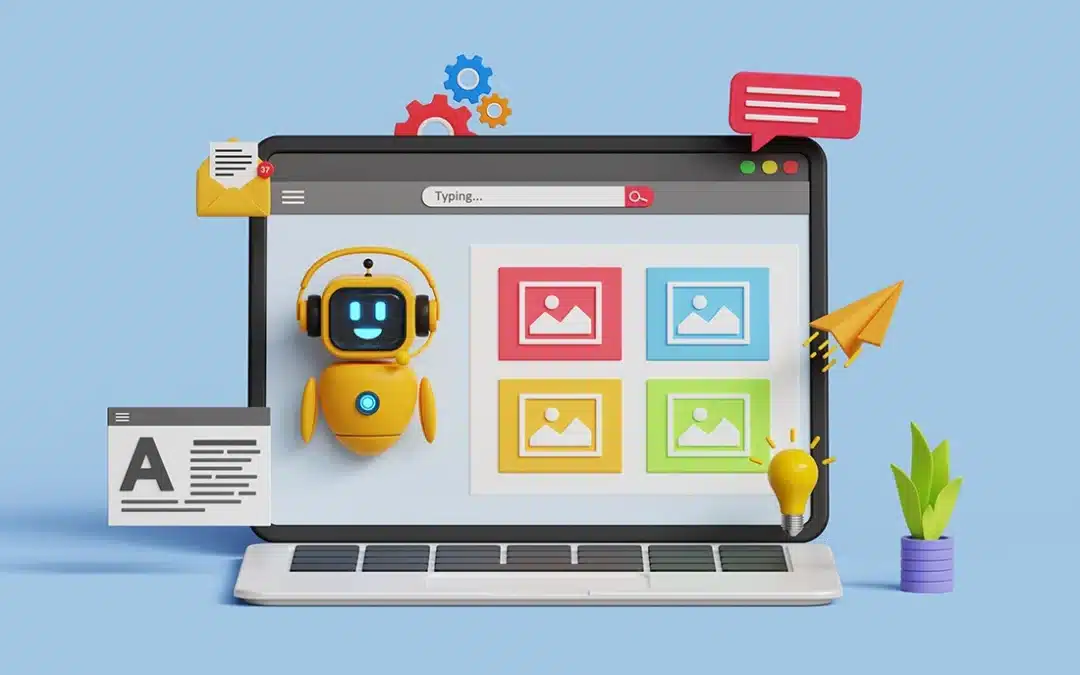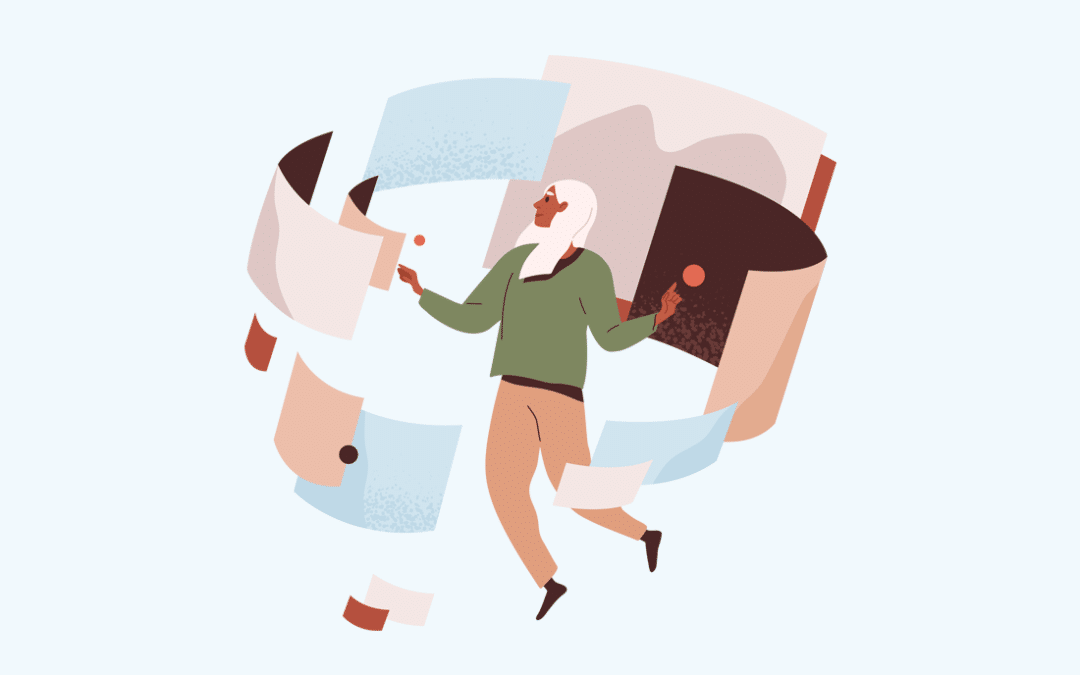As a project manager in a technology setting, communication between clients and agencies can sometimes get pretty messy. With so many different channels of communication typically used within the life-cycle of a project—including a seemingly continuous flow of emails, weekly phone calls, late night text messages, as well as the usage of other third party apps and platforms to fill in any imaginary gaps that may exist—choosing only one can be difficult. But it’s possible. Determining which lines of communication may benefit a particular project depends on the scope of the project and the preference of the agency and their clients. But, it goes without saying that establishing one, central line of communication is both critical and therefore beneficial in keeping things consistent and ensuring a project is able to move forward smoothly.
And for that, there is Jira.
In all its glory, Jira is a project management and issue-reporting tool that can make communication between two or more parties seamless. You can report bugs and other issues, create Sprints—which are long-term, project-related objectives—and attach important documents and screenshots to the items being reported to guide the other party more efficiently. Within Jira’s vast suite of tools lies a very important feature called Issues. The Issues feature in Jira is a comprehensive issue-reporting system that allows its users to submit tickets (requests, fixes, bugs, questions etc.) in relation to their projects and, in turn, allows the project manager to triage, prioritize and assign the tickets uniformly and easily.
But how does this help project-based communications?
As you can imagine, once a project has moved past the initial scoping and discovery phases, most communication between project managers and clients is in regards to either, 1) Tracking progress, 2) Reporting changes or bugs, 3) Requesting content or improvements, or 4) Asking questions. All of these things can be managed magnificently via Jira’s Issues tool.
Now let’s break it down.
In Jira, if you want to submit a ticket—for example, a request to fix some wording on the home screen of your app—you simply login to your Jira account, select the project (if you have more than one Jira project available to you), and click “Create” at the top of the application. Once you do, a modal will pop-up, allowing you to customize the ticket a few different ways. Here’s all the ways you can do so.
Issue Types
The Issue Type allows the creator of the ticket to define what type of ticket they are submitting. You can choose from “Bug”, “Epic”, “New Feature”, “Story”, “Task”, “Improvement”, “Management” (a request in reference to emails, phone calls, etc.) or “Question”. These can be customized by your Jira administrator per project!
Summaries
After you’ve defined the Issue Type, give the ticket a Summary. This is a short description of the ticket which is presented as the Title of the ticket on the recipient’s end.
Reporter
The Reporter is auto-set to the individual who is logged in and reporting the bug; although the Reporter can be changed. If it isn’t, it’s going to stay as the name of the user who’s reporting the ticket by default.
Assignee
The Assignee is the individual whom you want to send the ticket request to. You may only have one or two options here depending on the permissions set by the project manager. Either way, choose the Assignee by typing in the first few characters of the recipient, or choosing the user from the generated drop-down list.
Description
The Description is where you’ll be doing your bulk reporting. You can add as much detail and as many words as you need to effectively describe what it is you’re asking/requesting. From a project management standpoint, there can never really be enough description. Make sure to use clear words, complete sentences, and even User Stories to relay your request. Doing so can help the project manager direct the request more efficiently and execute the ticket quicker.
Priorities
As the ticket submitter, you can set the Priority of the ticket. Your options include, “Blocker”, “Critical”, “Major”, “Minor” or “Trivial.” They are in order of urgency, with Blocker being an item that must be addressed in order for the project to be able to move forward; while the “Trivial” Priority can be described as minute—for instance, some wording that needs to be changed.
Attachments
Attachments allow the reporter to upload files, screenshots, and complimentary documentation to better depict the issue or question being submitted. For instance, if a database error is occurring when a button is clicked on a test site, you can report the bug and upload a screenshot of the error that’s occurring to help the developers pinpoint the bug.
Issues (Links)
Not to be confused with Issue Types, Issues allow the reporter to connect the ticket they’re reporting to another ticket that already exists. This comes in handy when the ticket submitted mirrors another existing ticket, or compliments another ticket well.
Sprints
As mentioned above, Sprints are long-term goals within the scope of a project—such as building a Profile module—that can be tracked collectively. Tickets that are related to a defined Sprint can be assigned to said Sprint, which helps the project manager, developers and clients track the progress of an objective more efficiently.
Bringing it all together
After the ticket has been submitted and prioritized, both parties can communicate openly via the Comments field. It is here where clients, project managers and developers can expound upon their tickets, ask questions, clarify accordingly, and add screenshots and helpful materials that will aid in fixing the issue(s) and addressing outstanding questions. Since everything from general questions to requests for improvements and bug fixes can be communicated through Jira, there’s really no need to communicate outside of Jira, other than for a weekly update, or something more pressing.
I’ve personally seen that communicating through Jira on all application-related issues is both highly effective and a huge time-saver. Even for the most fickle or absolute of clients (or Project Managers), Jira has enough flexibility to accommodate all. Project Managers can sleep better knowing communication is centralized; while clients feel better knowing their project is moving along and their questions are being answered.